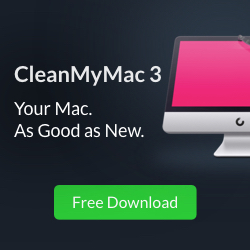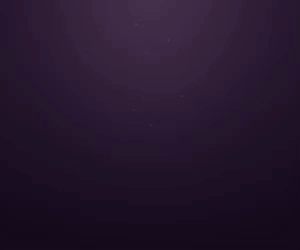CleanMyMac X Review 2021! All you need to know!

CleanMyMac X Review
In this CleanMyMac X Review, I am going to tell you everything you need to know.
The purpose of CleanMyMac X is to configure your Mac device to work like new. In most cases, temporary files are the reason for the backlash of Mac users and their devices not configured well. With the CleanMyMac toolbar, you no longer need to manually clean your system.
Recommended by many reviews, it is named CleanMyMac and the best Mac cleaner, we verified using the app and running the new version on the market and created our own CleanMyMac test. Read below to see what we have found.
CleanMyMac Features
CleanMyMac is synonymous with Mac fluidity and efficiency. It has many services and features and we have listed them all for you. For each possibility, we decided if it did its job and at the end of the test: “Is CleanMyMac X working properly?” We will answer your questions.
The Dashboard Drop-Down
The drop-down menu is on the panel of your Mac, from where it is easily accessible. Get a list of all your hard drives and available space. The drop-down list has additional tabs that show available memory (RAM), battery, CPU usage, network speed, free space on your Dropbox, and trash content – basically an overview of the status of your Mac.
Battery
The battery tab contains information about different applications running in the background and their energy consumption.
CPU Usage
This tab gives you more information about the CPU usage of other applications running in the background. Watching YouTube on Chrome can also increase CPU usage by about 10%. Closing these applications frees up the processor and allows you to use your Mac without any hassle. This improves the nuances between CleanMyMac and its competitors (like MacKeeper) and gives it a place among the best Mac cleaners.
Dropbox
If you are a DropBox user, the CleanMyMac dropdown list shows the real-time space available on your cloud storage.
But it keeps getting better. In the latest version of the app, you will see many new modes and a new tab called “Protection”, as well as the “Real-time Malware Monitoring” feature available from the drop-down menu. It’s by no means a high-end anti-malware solution, but it does offer some protection.
This is a dashboard app. If you want to go a step further and clean your device to remove any additional files, you can activate the main console by clicking the “Start CleanMyMac X” button.
Cleanup
There are more ways than ever to save your files over time. Most people today use SSDs for a faster computing experience, but much higher than traditional hard drives. Still, there’s no point in filling your limited storage space with files you don’t need, and CleanMyMac solves this problem.
Let’s take a look at the various ways this app can clean up all the clutter on your Mac and improve device performance.
System Junk
CleanMyMac is used to delete temporary files left behind by the operating system and applications installed on the system. When this file is deleted, there will not only be free space but also a softer experience.
This service requires permission to access your disk. After giving full access to CleanMyMac and clicking the “Scan” button, you will see the space used by this temporary file with its details.
When we wrote this CleanMyMac X review, we were also very surprised that a smart cleaning scan can also tell you if your Mac is exposed to potential threats. If there is a background program that is slowing down your Mac, you will also get a list of all these applications.
When you click Run after scanning, CleanMyMac will ask you to save your work and close the required application. If you ignore this requirement, the application is likely to receive an error and lose any saved data or changes. You can view and close the job when you are sure that important data is not lost.
While running CleanMyMac, it performs a thorough cleanup of spam files, removes malicious files it finds and stops any background software that consumes memory and slows down your Mac. When finished, CleanMyMac will give you the new state of your system: the amount of free space, the number of malicious files deleted, and the performance monitoring disabled.
Photo Junk
If you edit a lot of photos on your Mac, temporary files can collect and use all your storage space. In addition, temporary files are created every time you access the web, view or download an image.
CleanMyMac gives you a preview of temporary photos and their thumbnails on your Mac so that you can delete them later. During our CleanMyMac X review, we ran a smart scan and found about 290MB of unnecessary space taking a lot of space on the system.
Mail Attachments
Email attachments, large or small, can take up a lot of storage space. Many people don’t like deleting email attachments, but they are still in the email and are a good place to delete files that are no longer important.
So, depending on the size of your hard drive, you can free up storage space by deleting all electronic email attachments as soon as you press the “Scan” button in seconds.
MacPaw specializes in creating Mac software with outstanding design and usability.
iTunes Junk
iTunes is responsible for most storage when it comes to applications. It’s like a speech bubble app that stores all your libraries locally for faster access to your music. However, this requires a lot of space on your hard drive. iTunes isn’t just for playing music and streaming videos. You are responsible for storing backups (sometimes multiple backups) of other Apple devices.
Check out what I found in my research on this CleanMyMac X review:
Click on iTunes Junk and you’ll be amazed at how much space your cache and all your backups take up. As with the other options, just click “Scan” and the application will do the rest.
Trash Bins
This is simple. A well-designed trash bin provides a second way to check your options before permanently deleting your files. However, if you don’t delete these files manually in time, the files will be collected until you fill-up the device.
CleanMyMac adds a recyclable cleaning feature to all cleaning tools so you don’t have to manually remove trash. Click the “Scan” button and in a few seconds, you will be asked to enter the space used by the file in the Recycle Bin. Then click “Delete” to remove it immediately.
Protection
If you have a question like “Is CleanMyMac X safe?” As for using the app, and in testing, was it as secure as any other tool I’ve tried? Absolutely. Apple itself has identified MacPaw’s CleanMyMac as being malware-free. So the big question is whether you can protect your system from the classic Mac OS viruses.
CleanMyMac can take the burden of security vulnerabilities out of your security suite. When you use the Scan button on the Protection tab, new applications appear on your computer and it scans for suspicious activity. According to the knowledge base, these scans only use what’s available in system memory. However, you can enable or disable the screen in the CleanMyMac X settings if you wish.
Enabling this feature allows you to install new software. If you run into a problem, CleanMyMac X can help you solve it. This feature makes it easy to avoid the hassle if your Mac is infected with a virus, you can download CleanMyMac for free.
Visit official site Here